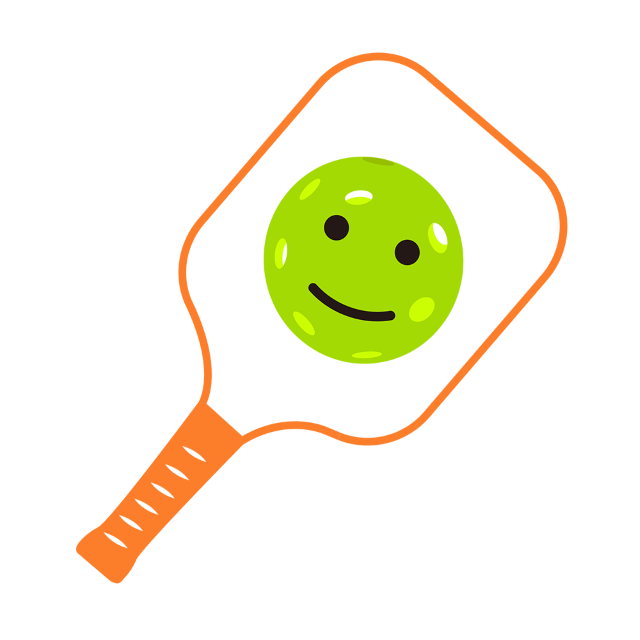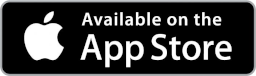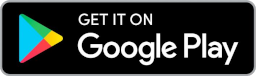Instruction
Step-by-step Guide to ROC
Video For More Details
Register a New Account
When you first open the Let’s ROC app, it will request permission to use Bluetooth and access location information. Please grant these permissions.
You’ll need to register an account by clicking “Register New Account” on the initial screen. Enter your name, email, select a password, and click "Register." Once registered, the app will automatically log you in for future use.
2. Initial Setup
Opening your ROC Box
Congratulations on your purchase of ROC! Brought to you by Fun Time Pickleball, your ROC package includes two ROC devices, four wristbands, and one dual charging cable. Each ROC device features a ball button, a paddle button, and an indicator light.
_____
Charging your ROC
To charge your ROC device, remove it from the wristband. Locate the magnetic charging port on the back and attach the magnetic head from the charging cable. A flashing green light indicates charging, while a stable green light shows it's fully charged. Expect a full charge in about 30 minutes.
_____
Connect your ROC to the App
Now you’re ready to connect your ROCs to the app. Press any button on both ROCs to activate blinking blue lights. Login to the app, and it will automatically connect both ROCs, announcing “Red Team Connected” for the first and “Blue Team Connected” for the second ROC.
_____
Rename your ROC to Match its Color
After connecting, you can rename your ROC to match your chosen color combination. Go to the Game screen and access ROC settings. Select the color of the ROC or team name you want. Verify the app announces your chosen name, then click “okay” to return to the game screen.
_____
Connect Your Phone to a Bluetooth Speaker
For a better experience, pair your phone with a portable Bluetooth speaker to announce your pickleball game scores.
3. Using ROC in a Game
Start a new game
Once your ROC devices and Bluetooth speaker are connected, give one ROC to each team. For optimal sound, place the speaker near the center of the net. To start the game, the serving team presses the ball button on the ROC. The app announces the serving team’s name.
During the game, press the ball button whenever your team wins a rally point, and the app will announce: “Score!” For score recall, press the paddle button. To correct the last point, press ball and paddle buttons simultaneously.
_____
Starting the Next Game
The app announces “Game Over” when a team wins. If no corrections are needed, press any button on either ROC to start anew. Outgoing players can swap ROC devices with incoming players using backup wristbands.
_____
Change Game Settings
You can adjust various game settings by clicking the settings button on the Game screen. Options include maximum points, points required to win, and other system preferences. Click save to apply changes for the next game.
4. Tips and Best Practices
Tips on Using ROC
- Keep your phone away from metal and magnetic fields to avoid interference.
- Maintain distance from the speaker to prevent signal disruption.
- For optimal audio, position your Bluetooth speaker at the net center.
- Set your phone to Do Not Disturb mode while playing.
5. FCC Statement
FCC Warning
This device complies with part 15 of the FCC Rules. Operation is subject to the following two conditions:(1) This device may not cause harmful interference, and (2) this device must accept any interference received, including interference that may cause undesired operation.
Any Changes or modifications not expressly approved by the party responsible for compliance could void the user's authority to operate the equipment.
This equipment has been tested and found to comply with the limits for a Class B digital device, pursuant to part 15 of the FCC Rules. These limits are designed to provide reasonable protection against harmful interference in a residential installation. This equipment generates uses and can radiate radio frequency energy and, if not installed and used in accordance with the instructions, may cause harmful interference to radio communications. However, there is no guarantee that interference will not occur in a particular installation. If this equipment does cause harmful interference to radio or television reception, which can be determined by turning the equipment off and on, the user is encouraged to try to correct the interference by one or more of the following measures:
- Reorient or relocate the receiving antenna.
- Increase the separation between the equipment and the receiver.
- Connect the equipment to an outlet on a circuit different from that to which the receiver is connected.
- Consult the dealer or an experienced radio/TV technician for help.
The device has been evaluated to meet the general RF exposure requirement. It can be used in portable exposure conditions without restriction.
Referee On Court
FCC ID: 2BKGE-ROC-100

Ready to get started?
Join the ROC Revolution!